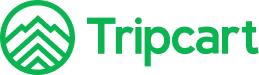You can create different forms for general inquiries, contact purposes, and more by following the steps below:
- Go to your Dashboard and select Apps > Form Builder.
- Click on Add New Form to start creating your form.
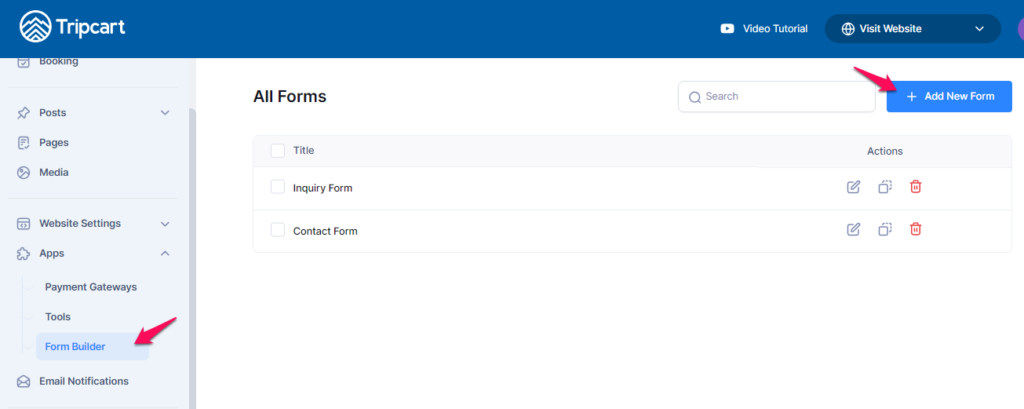
- Please add the name of the form.
- You can configure the fields you want to include in your form.
- Click on Edit for each field to customize its type, label, placeholder text, and description. You can also choose whether to make the field required or optional.
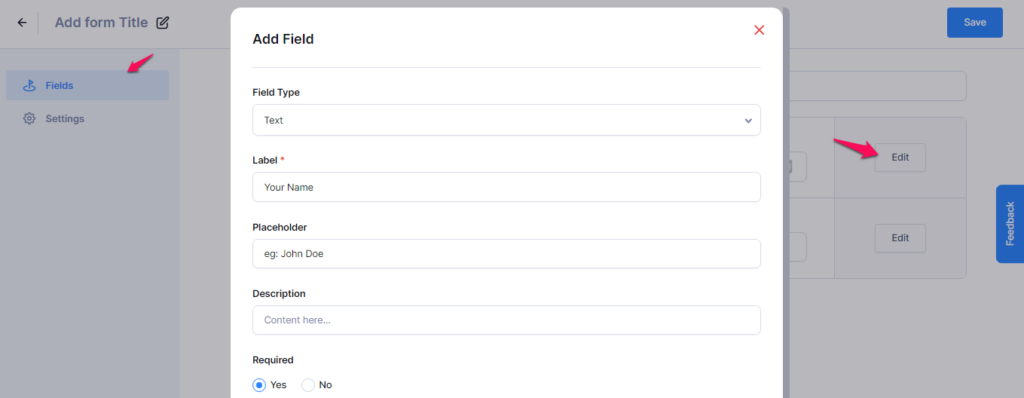
- Add as many fields as needed based on your requirements.
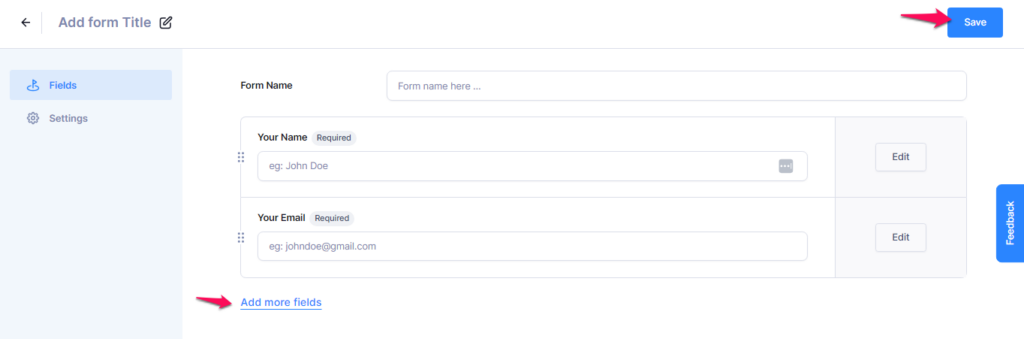
- Please Save the changes once you create a form.
Settings #
You can also configure the settings for each form:
- Email Notification: Update the admin email address where you’d like to receive form submissions and customize the subject line of the contact form.
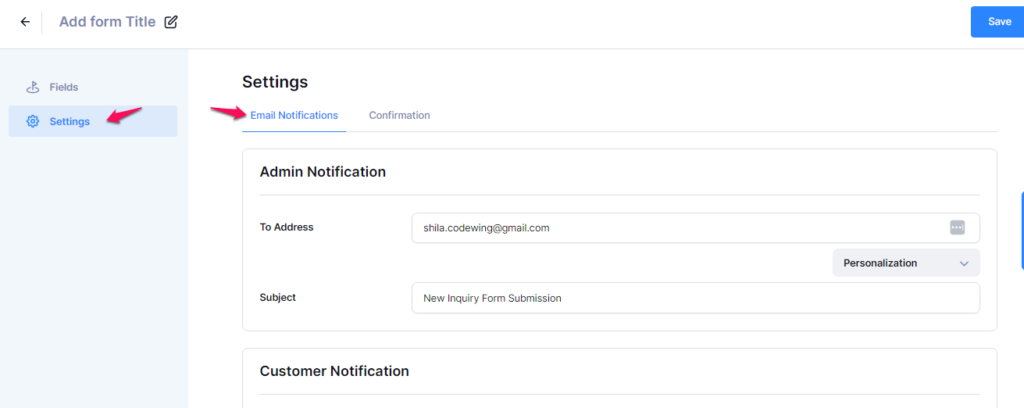
- Customer Notification: You can customize the name, email content, subject, and specify the email address where you want to receive messages.

- Confirmation: You can also customize the confirmation message here.