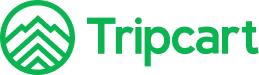Tripcart has integrated with the PayPal payment gateway, allowing users to book trips using PayPal. To configure PayPal on Tripcart, you will need to add a Client ID and Secret ID. Follow the steps below to complete the integration.
Steps to Configure PayPal #
Navigate to Payment Gateways: #
- Go to the Dashboard > Apps.
- Select Payment Gateways.
Enable PayPal Payment Gateway: #
- Find the PayPal payment gateway in the list.
- Toggle the switch to enable the PayPal payment gateway. This will make the PayPal option appear on the checkout page.
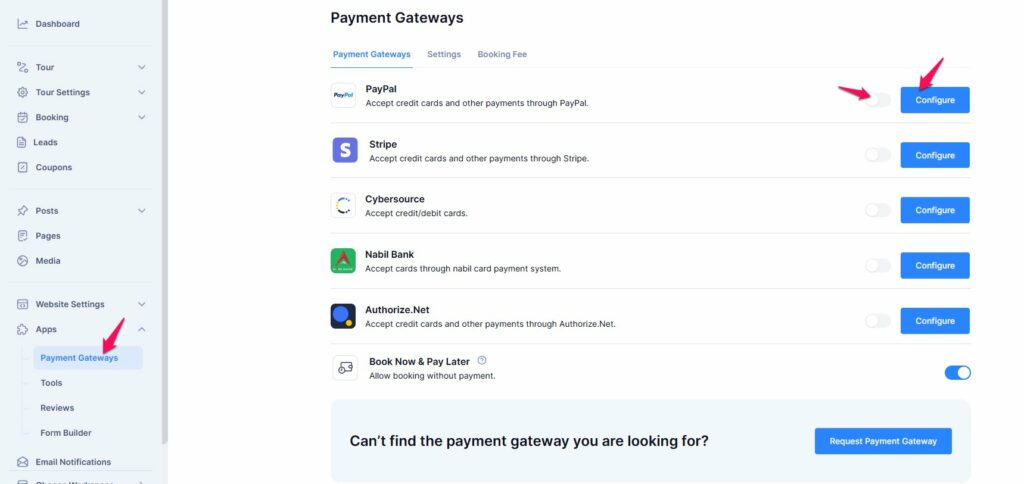
Configure PayPal: #
- Click on the Configure button next to the PayPal payment gateway.
- You will be prompted to add the Paypal Label, Client ID, and Secret ID.
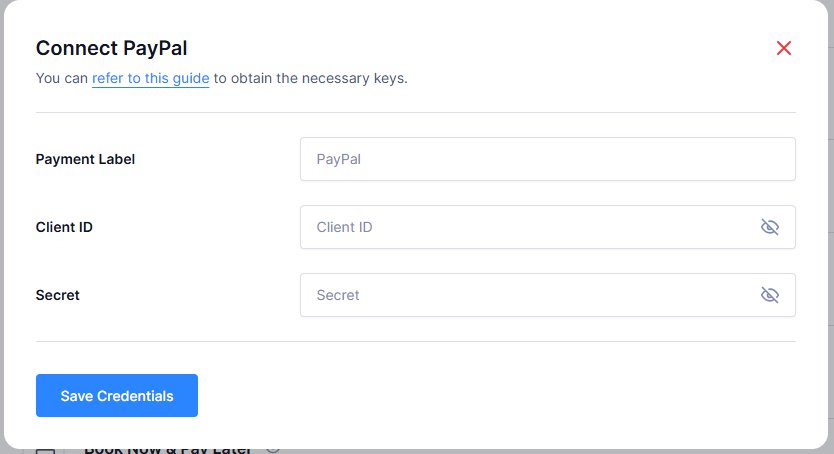
How to obtain a Client ID and Secret ID: #
To integrate PayPal payments using REST APIs, you need a Client ID and Secret Key. Follow these steps to generate them:
Step 1: Create a PayPal Business Account #
- Sign up for a PayPal Business Account.
- Provide business details (e.g., legal name, taxpayer ID) and link your business bank account.
- Log in to the PayPal Developer Dashboard using your business account credentials.
- Ensure Sandbox Mode is enabled (toggle in the top-right corner) for testing without real transactions.
Step 2: Create a New App #
- Navigate to Apps & Credentials in the top menu.
- Click Create App.
- Fill in the form:
- App Name: Assign a name (e.g., your store name).
- App Type: Select Merchant (for your business) or Platform (for multi-seller marketplaces).
- Click Create App to finalize.
Step 5: Retrieve Client ID and Secret Key #
- Under Sandbox API Credentials, locate:
- Client ID: A long alphanumeric string.
- Secret Key: Click Show to reveal and copy it.
- Use these credentials for integration.
To retrieve an existing PayPal Client ID and Secret Key:
- Log in to the PayPal Developer Dashboard.
- Navigate to Apps & Credentials and select the desired app.
- Copy the Client ID and click Show to reveal and copy the Secret Key.
These credentials are only accessible via the Developer Dashboard, not your regular PayPal account.
Save Credentials: #
- Once you have obtained the Client ID and Secret ID from PayPal, enter them in the respective fields on the Tripcart configuration page.
- Click Save Credentials to save the information.
By following these steps, you will have successfully configured the PayPal payment gateway for Tripcart, allowing users to book their trips using PayPal.