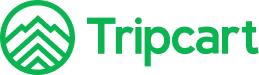Tripcart has integrated with the Nabin Bank payment gateway, allowing users to book trips using Nabil Bank. To configure Nabil Bank on Tripcart, you will need to add a Merchant ID, Certificate Key, and Secret Key. Follow the steps below to complete the integration.
Steps to Configure Nabin Bank #
Navigate to Payment Gateways: #
- Go to the Dashboard > Apps.
- Select Payment Gateways.
Enable Nabil Bank Payment Gateway: #
- Find the Nabil Bank payment gateway in the list.
- Toggle the switch to enable the Nabil Bank payment gateway. This will make the Nabil Bank option appear on the checkout page.
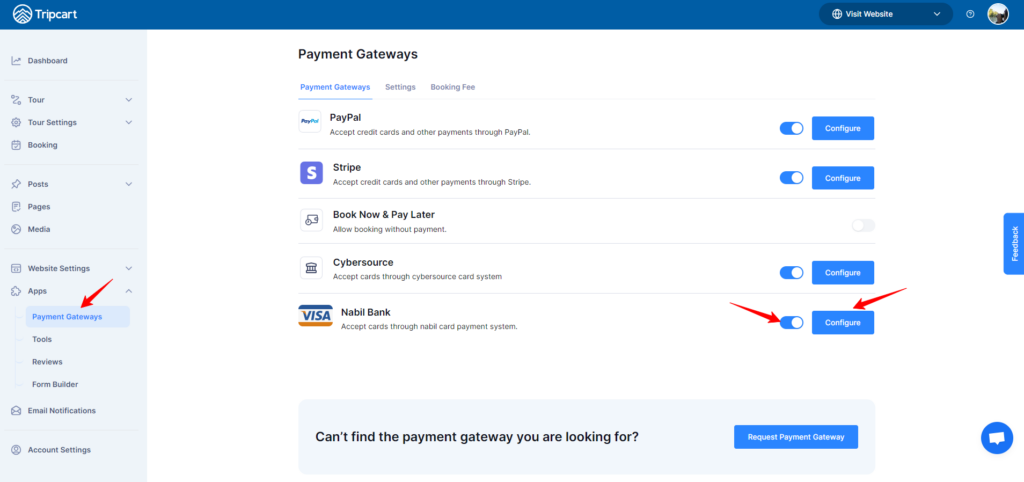
Configure Nabil Bank: #
- Click on the Configure button next to the Nabil Bank payment gateway.
- You will be prompted to add the Merchant ID, Certificate Key, and Secret Key. (You will need to contact the bank to get these IDs)
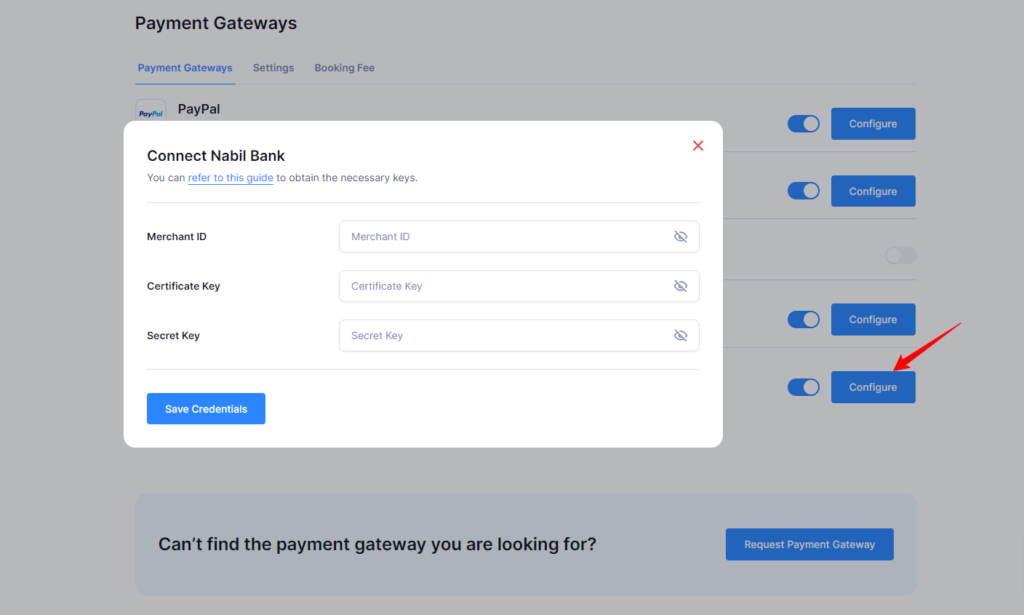
- Please contact Nabil Bank to obtain these credentials.
Save Credentials:
- Once you have obtained the Merchant ID, Certificate Key, and Secret Key, enter them in the respective fields on the Tripcart configuration page.
- Click Save Credentials to save the information.
By following these steps, you will have successfully configured the Nabil Bank payment gateway for Tripcart, allowing users to book their trips using Nabil Bank.