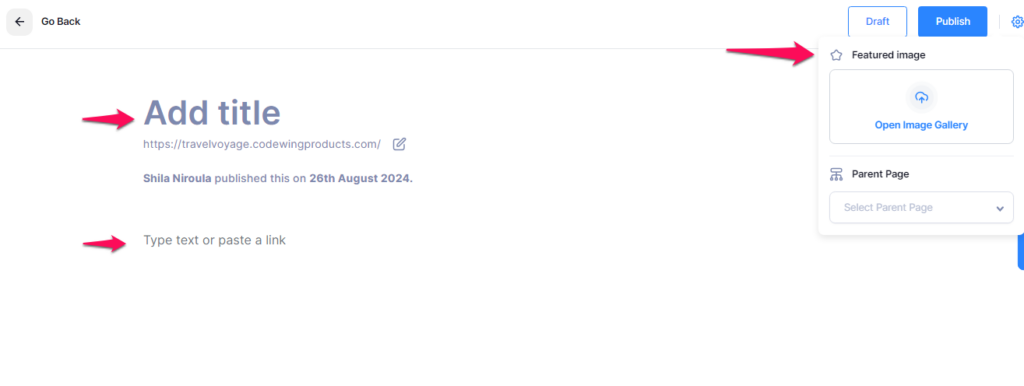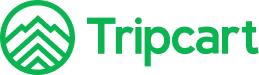Steps to Create a Page #
- Navigate to the Dashboard
- Log in to your Tripcart account.
- From the main menu, click on Dashboard.
- Access the Page Creation Section
- In the Dashboard, locate the Pages section.
- Click on Add New Page to start creating a new page.
- Add Page Title
- In the new page interface, you will see a field labelled Title.
- Enter the desired title for your page. This will be the main heading that users will see.
- Add Page Description
- Below the title field, there is a text editor where you can add the description for your page.
- Enter the content that you want to display on this page. You can format the text and add links, images, and others as needed.
- Add a Featured Image
- Click on the Settings icon (located in the top right corner of the page editor).
- Find the Featured Image section.
- Click on the Open Image Gallery to upload or select an image from your media library.
- After selecting the image, click on the Insert button to apply it to your page.
- Set Parent Page:
- In the
SettingsPanel, locate theParent PageField. - Select the appropriate parent page from the dropdown menu. This organizes your new page under an existing page, creating a hierarchical structure.
- In the
- Publish the Page:
- Once you have completed all the necessary fields and settings, click the Publish button to publish your post.
- To save your page as a draft, click on the Save Draft button.