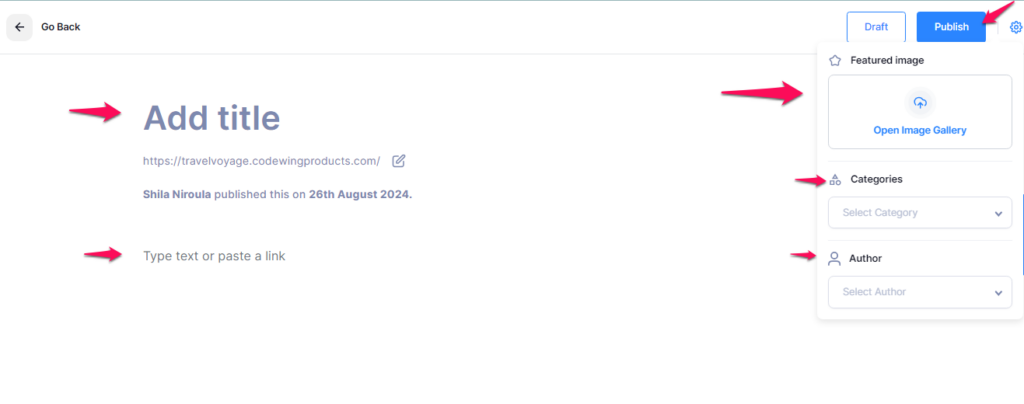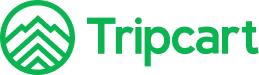Steps to Create a Post #
- Navigate to the Dashboard
- Log in to your Tripcart account.
- From the main menu, click on Dashboard.
- Access the Page Creation Section
- In the Dashboard, locate the Posts section.
- Click on Add New Post to start creating a new post.
- Add Post Title
- In the new post interface, you will see a field labelled Title.
- Enter the desired title for your post. This will be the main heading that users will see.
- Add Post Description
- Below the title field is a text editor where you can add the description for your post.
- Enter the content that you want to display on this page. You can format the text and add links, images, and others as needed.
- Add a Featured Image
- Click on the Settings Icon (located in the top right corner of the page editor).
- Find the Featured Image section.
- Click on the Open Image Gallery to upload or select an image from your media library.
- After selecting the image, click on the Insert button to apply it to your page.
- Assign Categories:
- On the right side of the settings panel, locate the Categories section.
- Click on the Categories section to expand it.
- You can either create a new category by clicking on Add New Post Category or select existing categories by clicking on the existing categories.
- Assigning relevant categories helps organize your posts and makes it easier for users to find related content.
- Choose an Author:
- In the Settings panel, locate the Author section.
- Click on the Author dropdown menu to select the author for the post.
- Choosing the correct author ensures that the post is attributed to the right person.
- Publish the Post:
- Once you have completed all the necessary fields and settings, click the Publish button to publish your post.
- To save your page as a draft, click on the Save Draft button.