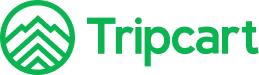Tripcart has integrated with the PayPal payment gateway, allowing users to book trips using PayPal. To configure PayPal on Tripcart, you will need to add a Client ID and Secret ID. Follow the steps below to complete the integration.
Steps to Configure PayPal #
Navigate to Payment Gateways: #
- Go to the Dashboard > Apps.
- Select Payment Gateways.
Enable PayPal Payment Gateway: #
- Find the PayPal payment gateway in the list.
- Toggle the switch to enable the PayPal payment gateway. This will make the PayPal option appear on the checkout page.

Configure PayPal: #
- Click on the Configure button next to the PayPal payment gateway.
- You will be prompted to add the Client ID and Secret ID.
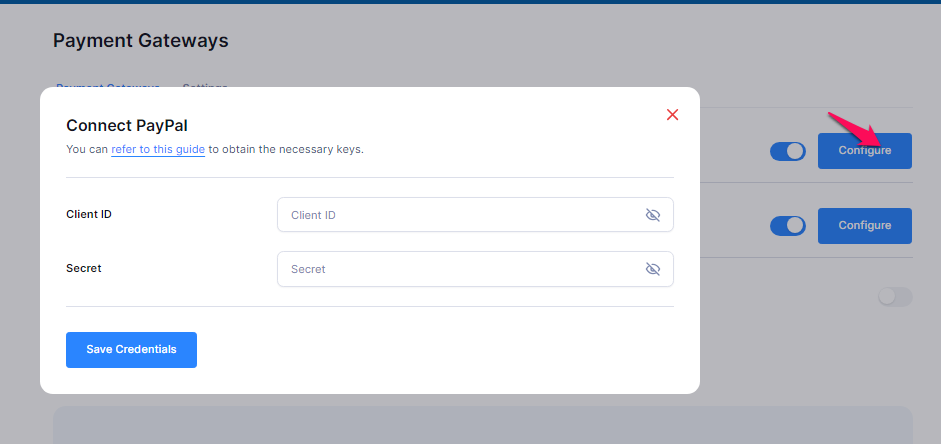
Obtain Client ID and Secret ID: #
- Before you can add these credentials, you need to obtain them from PayPal.
- Refer to PayPal’s guide to generate the necessary keys for the Client ID and Secret ID. Typically, this involves logging into your PayPal account, going to the developer section, and creating a new app to get these credentials.
Save Credentials: #
- Once you have obtained the Client ID and Secret ID from PayPal, enter them in the respective fields on the Tripcart configuration page.
- Click Save Credentials to save the information.
Additional Information #
- Referencing PayPal Documentation: For detailed steps on how to obtain the Client ID and Secret ID, please refer to the PayPal Developer Documentation.
- Testing the Integration: After saving your credentials, it’s recommended to perform a test transaction to ensure that the integration is working correctly.
By following these steps, you will have successfully configured the PayPal payment gateway for Tripcart, allowing users to book their trips using PayPal.