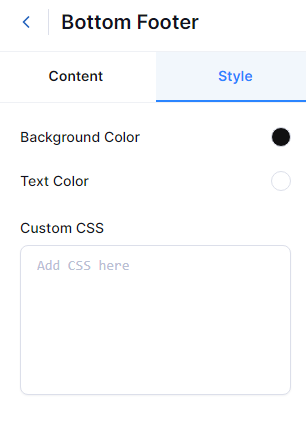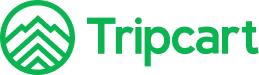Tripcart provides options to configure the Site Footer to enhance the overall design and user experience. The site footer is a critical component of your website, often containing important links, contact information, and social media profiles. Customizing the footer allows you to provide essential information and maintain a cohesive look and feel across your site.
Please navigate to the Dashboard > Website Settings > Website Builder> Footer
The footer configuration is divided into several sections: Top Footer, Mid Footer, and Footer.
Top Footer: #
Customize the top section of the footer with an image that you want to display in the footer section. The Top Footer section includes Content Settings and Style Settings.
Content Settings #
- Show Image: Toggle the switch to display an image in the footer.
- Select Image: Upload the image you want to feature in the footer
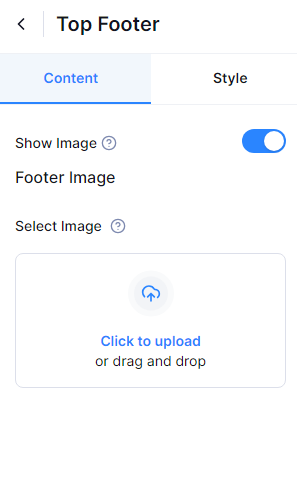
Style Settings #
- Custom CSS: You can add custom CSS code to design your footer as per your requirement.
Mid Footer: #
Customize the middle section of the footer with contact information and navigation menus. The Mid Footer section includes Content Settings and Style Settings.
Content Settings: #
The content settings for the Mid Footer are divided into several areas:
- Show Logo: Toggle the switch to display your site’s logo.
- Footer Logo: Upload the logo to be displayed in the footer.
- Image Width: Adjust the width of the footer logo.
- Short Description: Add a brief description of your site.
- Contact Info: Add contact information such as email address, phone number, and address. Click the “+” icon to add more contact details.
- Footer Menu: Select the menus to display in columns two through five of the footer.
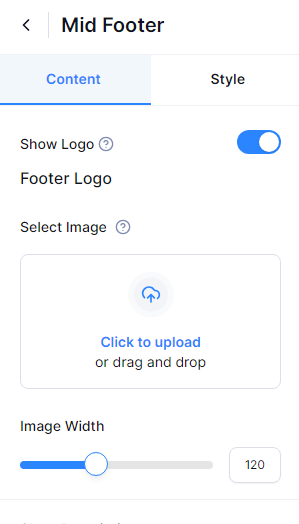
- Display Social Media: Toggle to display or hide social media links in the footer.
- Label: Add a label for the social media section.
Affiliate With #
- Label: Add a label for the affiliations section.
- Brands: Add logos or names of affiliated brands.
Recommended on: #
- Label: Add a label for the recommendations section.
- Brands: Add logos or names of recommended brands.
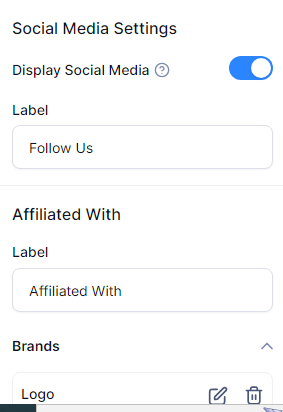
Style Settings: #
- Background Color: Choose the background color for the Mid Footer.
- Text Color: Choose the text color for the Mid Footer.
- Menu Font Size: Set the font size for the menu in the Mid Footer.
- Custom CSS: Add custom CSS for additional styling of the Mid Footer.

Bottom Footer: #
The Footer section includes content settings and style settings.
Content Settings: #
- Footer Copyright: Enter the copyright text to display at the bottom of the footer.
- Show Payment Gateway: Enable the toggle to display the payment gateways.
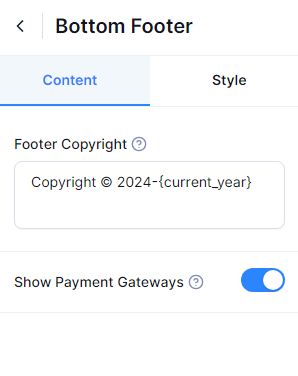
Style Settings: #
- Background Color: Select the background color for the footer.
- Text Color: Select the text color for the footer.
- Custom CSS:Add any custom CSS to style the footer further.